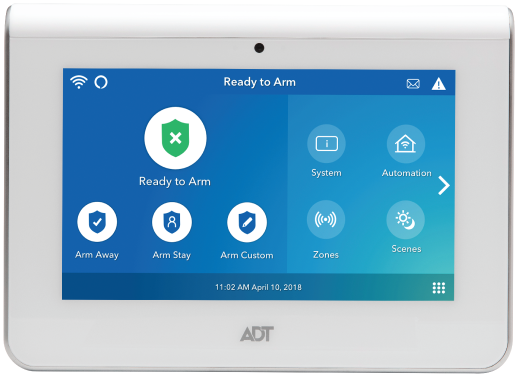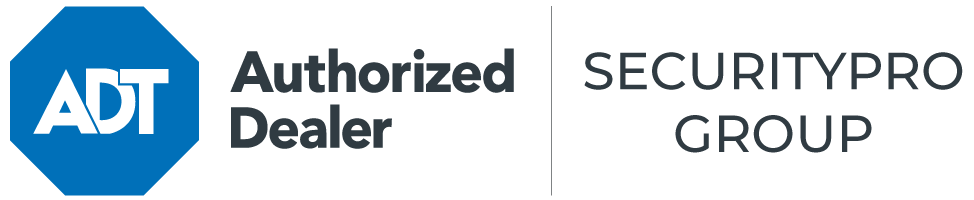
1-877-772-5378
Thank you for choosing SecurityPro to help protect your home and family!
Use your system!
Your professionally install ADT Command system is a valuable asset in the safety and security of your family and home. Understanding its operations will ensure you receive the full benefit of its capabilities.
On this page you will find answers to FAQ and simple operations of your system. In the event you cannot find the answer to your question, we included a full PDF copy of the ADT Command user manual.

Common operations of the ADT Command Security System

Arming and disarming your system with the touchscreen, including setting up custom scenarios, is easy. Follow these steps for the different options:
Arm Away
- Tap Arm Away.
- Enter your User Code
At this point, the countdown for you to exit before your system arms will start. Note: You can only do silent arming from the ADT Control app, not the panel or accessories.

Arm Stay
- Tap Arm Stay.
- Enter Entry Delay if desired, then enter your User Code. After you hear the panel status announcement, the countdown will be silent.
Night Stay
Night Stay can arm your exterior doors and windows to instant status. So if someone opens one of them, the alarm will sound without any delay.
- Tap Arm Stay.
- Tap Night Stay.
- Enter your User Code. After you hear the panel status announcement, the countdown will be silent.

Arm Custom
Arming Custom allows you to bypass up to five of your system’s sensors. For instance, if you want to keep your back door open to let your dog have access to the back yard, you can bypass that sensor. Here’s how to customize:
- Tap the Arm Custom icon.
- Tap the zone(s) you want bypassed (five maximum).
- Tap the words Arm Custom at the bottom right of the screen.
- Enter your User Code.
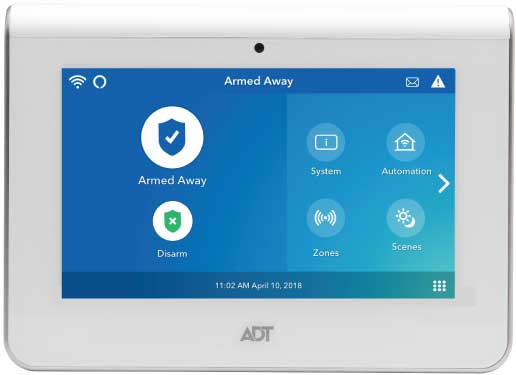
Disarming Your Panel
- Tap Disarm.
- Enter your User Code.
To use Quick Exit when your panel is in Arm Stay and you need to leave quickly without fully disarming your system, simply tap Quick Exit. You won’t need to enter a code.
Bypass sensors on the ADT Command 7″ Touchscreen
To bypass a sensor, first be sure your system is disarmed. You can’t bypass a sensor if it’s armed. Note that you can never bypass fire zones. Also note that a bypassed sensor will reset the next time the panel is disarmed. So if you want to bypass the same sensor the next time you arm your system, you’ll have to go through one of the below sets of steps again:
On the Command 7″ touchscreen using the Zones icon
- Tap the Zones icon on the home screen.
- Tap the zone(s) label you want to bypass (five maximum).
- Tap Bypass.
- Enter your User Code.
On the Command 7″ touchscreen using the Arm Custom icon
- Tap the Arm Custom icon.
- Tap the zone(s) label you want to bypass (five maximum).
- Tap the words Arm Custom at the bottom right of the screen.
- Enter the User Code.
On the Command Hybrid with the WLTP100 (wireless) touchpad
- Enter the 4-digit User Code, then the Bypass key [6], followed by the 3-digit zone number for each one you want to bypass. (You can bypass up to five zones at a time; no pause is needed between zone numbers.)
- Wait for the touchpad to display a “Bypass” message for each zone number.
- Optional: to view the bypassed zones before you arm your system, enter your User Code and press the Bypass key [6].
- Arm the system as usual.
Enable or Disable Chime Mode and Adjust Keypad Volume.
On the Command 7″ touchscreen
- Tap the right arrow to get to the Tools icon.
- Tap the Tools icon and enter Master User Code.
- Tap the Settings icon
- Drag the slider to the right or left on the Volume bar to adjust the volume.
- Select Chime to mute chimes and voice announcements (highlighted [blue] button indicates active, dimmed [gray] button indicates that Chimes and voice announcements are muted).

With the WLTP100 (wireless) or WTP100 (wired) touchpad
To reach Chime Mode so you can turn chimes on and off, enter the Master User Code then tap 9.
Note: When you enter codes and commands, you must make sequential taps within 10 seconds of one another. If a full 10 seconds goes by between taps, the entry will cancel and you’ll need to start the sequence over from the beginning. If you make a mistake while entering a User Code, press the * key to start over. Always use the * key to clear the previous entries or you may enter an incorrect code.
With the optional secondary 7″ touchscreen (WTS700)
Note: Chimes and volume settings on the optional secondary 7″ touchscreen apply ONLY to optional screen, and NOT to your security system’s main panel.
- Tap the Settings icon, then drag the slider to the right or left on the Volume bar to adjust the volume.
- Select Chime to mute Chimes and voice announcements (highlighted [blue] button indicates active, dimmed [gray] button indicates that Chimes and voice announcements are muted).
ADT Command User Manual